If you’re considering upgrading your design software you’re probably wondering, Photoshop VS Canva Pro – which option is best for me?
For those of you blogging or creating any type of professional content for the Internet, the competition is only getting more fierce. You need a design program that can support your goals…
Most bloggers would recommend upgrading to Canva Pro because it’s an easier program to learn. This is true, but it’s far from the only factor you should be considering.
Canva is a great program, but it’s not the ideal choice for everyone. This blog post digs deep into the pros, cons, benefits, and features of both Canva and Photoshop. If you’re considering upgrading to either Photoshop or Canva Pro, this article will help you make your decision.
Have a specific question? Skip ahead using the links below:
- Is Canva Easier than Photoshop?
- Price: Photoshop vs Canva
- Which has Better Value for Your Money
- Creating a Logo in Canva vs Photoshop
- Video Creation Support
- Photo Editing & Color Correction
- How Fast Can You Make Designs in Photoshop vs Canva?
- Available File Formats
- Offline vs Cloud Capability
- Which should you choose, Canva or Photoshop?
Is Canva free?
If you’re relying on Pinterest as a traffic source, Pinterest is putting more and more emphasis on unique images and fresh content. The last thing you want to do is use the same free Canva stock images and pin templates half of Pinterest is using.
This is a major concern if you’re using free Canva where stock images and designs are frequently shared between pinners.
The main reason to upgrade to Canva Pro is for easy access to more than 2 million photos, videos, and graphic resources.
This helps keep your graphics more fresh and unique than those relying on the free version of the program.
That being said, Photoshop is not the answer for everyone either. It will take several weeks to become comfortable with the software, and a few months to master it. Plus, you’ll need to supply your own images through stock photography or take your own pictures.
Those looking to make better, more unique images, have more customization, and the ability to create a stand-out brand will likely find it worth it to cut through the Photoshop learning curve.
But, incorporating photos will take much more effort than the easy drag-and-drop format Canva users are used to.
Now, let’s get into the feature/benefit breakdown of Canva Pro vs Photoshop so you can make an informed decision on which service to upgrade to.
Is Canva Easier than Photoshop?
Canva is definitely the simpler program to pick up and use with no prior design program experience. On the other hand, Photoshop can be overwhelming because of all of the features and tools available.
This is the main selling point for Canva.
However, I found Canva surprisingly clunky when it came to saving custom design templates, and there are minimal options for text effects which results in needing to use tedious workarounds.
You also need the Pro option if you want to auto-resize your canvas/designs.
Once you get over the learning curve, Photoshop is actually easier to use when it comes to creating your own vision.
This is because some designs just can’t be achieved with Canva alone.
For example, in Photoshop it’s super simple to:
- Create custom drop shadows
- Outline any font
- Type-text around a shape
- Utilize gradient and color overlays
- And, much more…
Canva just isn’t that sophisticated – at least not yet. These features are not available whereas you can learn how to do them in Photoshop within minutes.
Price: Photoshop vs Canva
The price difference between Canva Pro and Photoshop may surprise you…
Yes, Canva technically has a free version, but if you’re serious about design and branding, the Pro version of Canva is a must.
This allows for easy resizing, but most importantly, many more photos and elements, custom fonts, and the ability to upload your own fonts.
- Canva Pro is $12.99/month when billed monthly.
- Photoshop is only $9.99/month even when billed monthly and it includes Lightroom.
That’s right. Photoshop is actually cheaper than Canva and it comes with another amazing program (Adobe Lightroom).
Which has Better Value for Your Money
This question really depends on your goals and needs for a design program. If you’re looking for something fast and easy with built-in assets, Canva is the better value. If you want to create professional images, edit out imperfections, or create works of art, Photoshop is probably the better value.
For me, both Photoshop and Canva Pro are a great value for my money, but if you can only choose one, it depends on what and why you need a design program…
Photoshop is the Better Value for Professional Designers, Photographers, & Illustrators
Without a question, Photoshop can create much more robust designs than Canva or Canva Pro.
Photoshop can be used to make everything from custom logos, templates, brochures, 3D projects, patterns, mockups, and much more.
And, Photoshop also comes with Lightroom! (Lightroom is the software most Instagrammers use to make their photos look beautiful.) With Photoshop you can create any graphic you want. And, despite the name, it doesn’t require photos at all.
I actually made these digital graphics for other projects without using any photos. These were created with shapes and digital brushes.
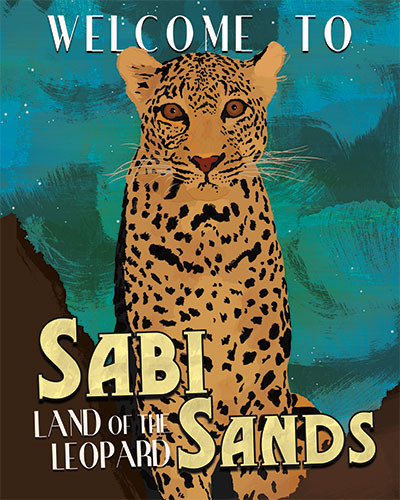
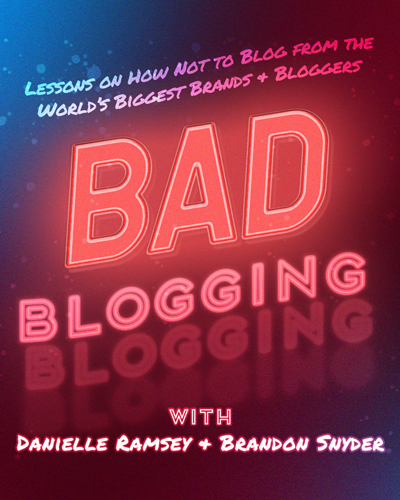
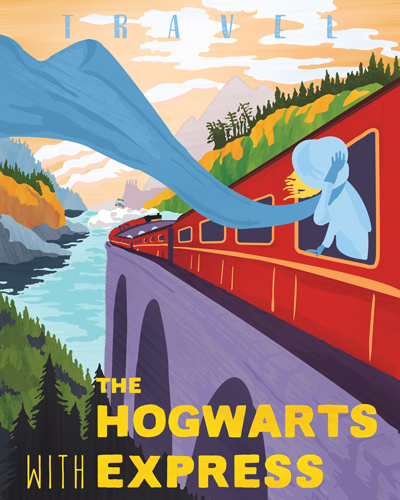
With Photoshop you can create works of art.
Canva is the Better Value for Beginning Designers & Some Business Users
With that said, while Photoshop is the more robust program, Canva is really great for making designs faster. I personally subscribe to both Photoshop and Canva Pro and find myself using both equally but for different purposes.
I use Canva Pro primarily when I’m creating social media content or anything that might require stock photos. Back in the days before Canva, you used to have to purchase and download stock photos from third-party websites.
You’d then have to upload that photo to whatever design program you were using to make your design. It was a very tedious and slow process.
The main value you get from upgrading to Canva Pro is a fully-stocked library of stock photos, videos, audio, and graphics that can be added to a design at the click of the mouse.
When upgrading to Canva Pro, Canva offers the following benefits:
- Uploading your own custom fonts (Photoshop allows this too)
- Access to additional (+2 million) stock photos, fonts, and elements
- Access to basic animation features
- Auto-resizing
The main benefit you get from upgrading from Canva Free to Canva Pro is access to a vast library of stock photos, videos, icons, and fonts. This is essential if you’re creating designs for a business. Free stock images tend to be highly saturated and can cheapen your brand if you rely on them too much.
Creating a Logo in Canva vs Photoshop
Photoshop has powerful vector capabilities, text effects, shapes, and artistic brushes which makes it a great program for creating high-quality custom logos.
I personally think a basic logo is the way to go for bloggers. I prefer to download a font (*important* make sure it’s okay for commercial use) from 1001fonts.com and then use Photoshop to incorporate some text effects or shapes into the design.
You can design a basic logo in Canva for your website, but Photoshop will give you many more design options if you’re looking for something more advanced.
- Transform text into a different shape
- Write text along a path
- Easily add drop shadows and gradients
- Create outline text from any font on your PC
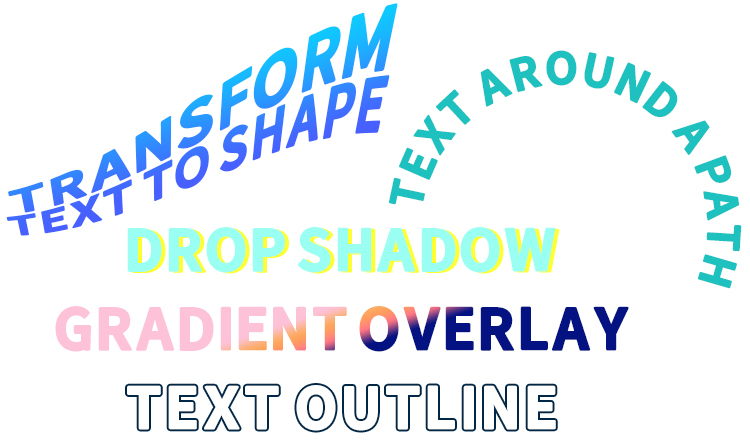
Example of Easy-to-Use Photoshop Text Effects
Photo Editing & Color Correction
Canva can crop and scale photos and do some basic color editing, but that’s about it. If you want to retouch and repair photos, remove blemishes, color correct, or stylize photos professionally, then Canva is not a good option.
With Photoshop, you can turn a photo into just about anything. And basic edits aren’t nearly as complicated to do as you might think.
For example, look at how easily I was able to remove boats from a photo at Niagara Falls in less than 20 seconds.
You can achieve virtually any look from Photoshop, and rescue photos that were almost impossible to see.
I took this photo of Denali mountain while in Alaska, and even with the naked eye, I couldn’t make out much of the mountain’s peak. Photoshop helped me transform the picture into something beautiful.
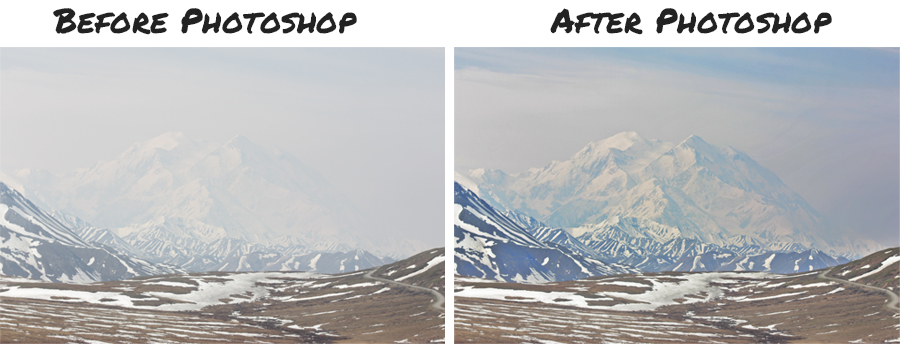
Video Creation Support
Neither program is video-focused, but Photoshop has some capabilities and recently Canva has really stepped up their video game.
This is great news if you’re on Pinterest. Based on my own statistics, video pins get a higher impression share than my regular photo pins.
Read my guide on video pins if you’re interested in learning more.
It used to be that creating custom videos in the optimal vertical 2:3 ratio was difficult without professional video editing software like Adobe Premiere Pro or After Effects – but recently, Canva has really stepped up its video capabilities.
Now, you can upload your own videos to Canva designs, and add simple animated graphics to call out important parts of your pin – this can all be done with the free version of Canva.
See below for an example of a video pin I created from scratch simply using the free version of Canva.
If you do choose to upgrade to Canva Pro, there are also some very basic animation capabilities. I imagine this is something Canva will add to over time, but they’re not that great (for now).
How Fast Can You Make Designs in Photoshop vs Canva?
Canva’s loading speed will be dependent on your internet connection since it’s a cloud-based program.
Photoshop requirements include a computer (you’ll want a laptop or desktop PC) with at least 4GB of ram.
If you’re on a fairly modern laptop you should be fine, but I’d recommend downloading the trial version of Pinterest to test it out on your computer just in case.
In terms of actually creating images, if you’re sticking with premade templates, Canva is definitely the faster program.
However, once you become proficient with Photoshop, it is just as fast (if not faster) to use when it comes to custom designs. I use my own templates and can create custom pins in about 10 minutes.
This is roughly the same amount of time it would take me on Canva.
Available File Formats
Photoshop allows you to save in virtually any file format.
Here are some of the options…
Photoshop (PSD), Photoshop 2.0, Photoshop DCS 1.0 and 2., Photoshop EPS , Photoshop Raw , Digital Negative (DNG), BMP , Cineon , DICOM , GIF, IFF, JPEG , Large Document (PSB), OpenEXR , PDF, PICT File, PICT Resource, Pixar , PNG , Portable Bit Map , Radiance , Scitex CT, TIFF, WBMP , Flash Video (FLV), QuickTime Movie, AVI, MPEG‑4.
As you can see, all your bases are covered with Photoshop. Visit Photoshop’s documentation pages to learn more about image file formats and video file formats.
Canva can save to the following formats (with Pro version): JPG & PNG, PDF, PPT, GIF, MP4
This is because Canva is designed primarily for users creating graphics for social media. If that’s all you’re doing then, no big deal. You probably don’t need the other file formats.
Offline vs Cloud Capability
Canva is cloud-based meaning you can create and access designs from anywhere with an Internet connection. You can either do this by going to Canva’s website, using the mobile apps, or by downloading the Canva desktop app.
Keep in mind, Canva’s desktop app still requires an Internet connection. So, no matter what, when working on a Canva design you will need the Internet.
Photoshop meanwhile is a desktop application you must download and install to get the full-featured program. However, you also get Photoshop Express and Lightroom Cloud which are cloud-based apps.
You also get 20GB of cloud storage for your designs so you can access them through different computers.
Which should you choose, Canva or Photoshop?
Choosing Photoshop versus Canva Pro depends mostly on three factors:
- Your desire to create more unique and advanced designs
- Willingness to learn a new skill
- Need easy-access to stock images/video/icons
- Price sensitivity
Canva Free
- Great option for those on a budget
- Simple design functionality (similar to Power Point)
- Limited free photos and elements
Canva Pro
- Additional free photos and elements to use in your designs.
- Ability to upload your own fonts
- Auto-resize
- More folders for organization
- Requires internet connection
Photoshop
- Advanced design capabilities
- More difficult to learn, but few limitations
- Cheaper than Canva Pro
- Does not include free stock images built into program
Bottom line: If your main need from a graphics program is easy to access to a library of cheap stock photo and video resources – Canva Pro is probably your best option. If you’re looking to create more unique, custom images, then Photoshop is the way to go.
And, if you can’t afford to spend at least $10/month on design software, then free Canva is still a good option for beginners.
But, if you want to learn a more advanced program and create designs that stand out on social media platforms, then give Photoshop a try.
You can download a free 30-day Photoshop trial by clicking here. I recommend the cheapest option for beginners (the Photography plan).
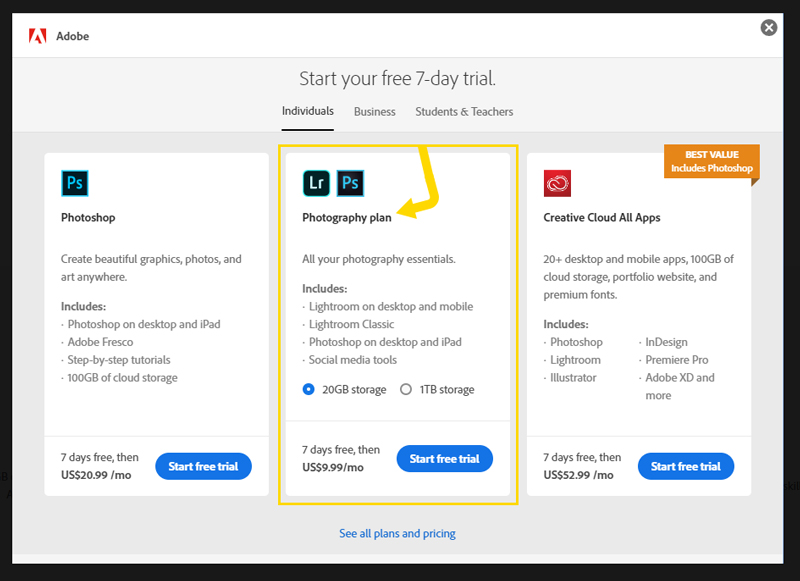

Hope everyone finds this article helpful – what do you prefer – Canva or Photoshop?
hmm… I thank I like canva better