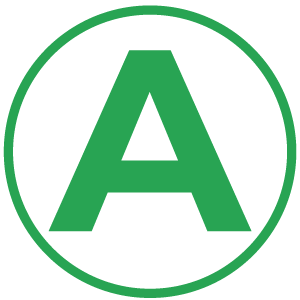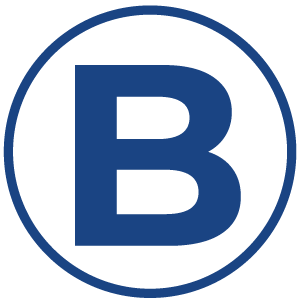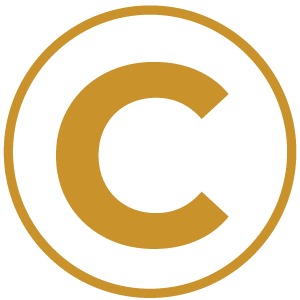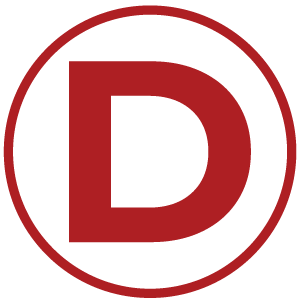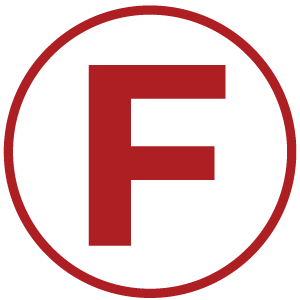Question One: Have you setup Google Analytics and Google Search Console?
Your Answer: Yes, I have set up both Google Analytics and Google Search Console.
That's great! These tools are integral to SEO tracking.
Your Answer: I have only setup Google Analytics.
Make sure to install Google Search Console too - it tells your blog performs on search.
Your Answer: I have only setup Google Search Console.
Make sure to install Google Analyics too - it tells your visitors use your website.
Your Answer: I haven't setup Google Analytics or Search Console.
Uh oh! These tools are the first step to tracking SEO success.
Here's why it matters...
Google Analytics is integral to understanding how your blog visitors use your website.
Basic information like total traffic numbers and where your traffic is coming from is provided.
But even more telling information, like how long a user stays on specific pages, most common exit pages, and slow loading pages
will help you improve your engagement rate for your entire blog. And, Engagement is an important ranking factor for SEO.
Google Search Console is one of the most underutilized tools by bloggers. It's the only way to see what specific keywords you're showing
up for in Google Search, what percent of the time your search listing is clicked when it's on the page, and your average position for search terms.
This will tell you how well you're ranking for your target keywords.
Next Steps
- It's easiest to start by installing Google Analytics on your website.
You do this by creating a web property on Google Analytics and then installing the tracking code on your blog.
- After installing Google Analytics, you can setup Google Search Console either as a URL prefix property without having to do much work.
However, if you have subdomains, or URLs with both HTTPS and HTTP that you want to track, you'll need to do DNS verification.
- Check out my detailed blog post on how to setup professional analytics for a detailed guide on how to setup both of these tools.
Question Two: Have You Submitted Your XML Sitemap to Google Search Console?
Your Answer: Yes.
That's great - but when's the last time you updated it?
Your Answer: No.
Make sure to submit a sitemap if you want Google to crawl your website thoroughly.
Here's why it matters...
A sitemap helps Google discover your website, especially when your website is brand new.
Make sure to update as soon as you post any new content to help Google detect new content as soon as possible.
Google will scan websites without XML sitemaps, but this ensure your website is covered better.
Next Steps
- Submit your XML sitemap to Google Search Console by clicking 'Sitemaps.'
- If you're on Wordpress, Yoast SEO will auto-generate sitemaps for you so they're always fresh
- A detailed guide for how to access your Yoast generated sitemap and submit it to Google is coming up in the SEO for Wordpress Email Course
Question Three: How do you usually decide on what blog post to create next?
Your Answer: I mostly get ideas from other bloggers using Pinterest, YouTube or Instagram.
Getting your ideas from social media can be good for initial brainstorm, but could lead you to creating content that is hard to rank for, or no one cares to read.
Your Answer: I mostly brainstorm ideas on my own.
An initial brainstorm is a good first step, but it can set you up for disappointment by leading you to create content that's too hard to rank for, or that no one is actually searching for.
Your Answer: I mostly use keyword tools like UberSuggest or Google Keyword Planner.
That's great! Hopefully you're finding keywords that are rankable, searched for and you're creating content that matches searcher intent.
Here's why it matters...
If you're not strategically creating content that's realistically going to bring traffic to your website, then you're setting yourself up for disappointment when it comes to SEO.
Keyword tools will help you easily determine how much search traffic a keyword gets and how competice it is.
Next Steps
- Check out my blog post on how to do SEO keyword research.
- This blog post covers how to use free tools like UberSuggest to create your own keyword strategy.
Question Four: Does every page and post of your website have a custom meta-description?
Here's why it matters...
A meta-description is the text that shows up under your page title and other search engines when your blog posts show up on Google.
It's essentially your chance to convince someone to click on your search listing versus someone elses.
A great meta-description will encourage more visitors to click through to your website. This tells Google that
your page matches the user intent and indirectly helps you move up the search rankings.
Next Steps
- If you're on Wordpress and you haven't already, install the Yoast SEO plugin. This will make it easy to write custom meta descriptions.
- Double-check that every post and page has a custom meta-description.
- Include your target keyword in the meta description. If someone searches using this keyword, Google will bold it in the search listing.
Question Five: Do you optimize your URLs?
Your Answer: I make sure to include my target keyword.
That's good, but if your URL is too long, your target keyword could be diluted by too many words.
Your Answer: I include my target keyword and make sure the URL is as short as possible
Yay! This helps users and search engines easily read your URL.
Your Answer: I just let Wordpress auto-create my URLs
Uh Oh! If you didn't set up permalinks, then your URLs could just be a random mix of numbers. URLs should be as readable as possible.
Here's why it matters...
Your URL shows up on Google as part of your search listing. You want to make sure it's concise so that the entire URL displays to the user.
You also want to make sure it contains the target keyword so the user can see your URL matches what they're searching for.
Additionally, if the URL is random numbers and dates, this means nothing to Google. By customizing the URL to include the keyword you're
giving users, Google, and other search engines insight to what the page is about.
Next Steps
- You may want to change any past URLs, but make sure to install and properly setup a plugin like Redirection before changing any permalinks.
- Try to keep the end of your URL to 3-5 words
- Avoid nesting pages and posts in too many categories. This can add unneccesary bloat to your URLs
- Remove unneccesary words from the end of your URL like "the", "of", "with", "to"
- Include your target keyword in the URL.
Question Six: How do you include your target keyword in blog posts?
Your Answer: I make sure to include it anywhere and everywhere I can.
Be super careful. Google can see this as a spammy tactic called keyword stuffing.
Your Answer: I included it in my title, a subheader, the URL, meta description, an image, and a few times in my article.
That's great! Sounds like you know how to include your target keyword in content.
Your Answer: What’s a target keyword?
This all goes back to keyword research. You want to create content around a keyword you can rank for and use that keyword appropriately in your content.
Here's why it matters...
Putting your keyword in your content appropriately helps search engines (and users) understand what your page is about.
Once your page starts to rank, including the target keyword in your URL, page title, and meta description will help improve your clickthrough rate.
Be carefuly not to overdo it though, always write for the user. If your content doesn't make sense and is spammed with a keyword, no one will want to read it.
Next Steps
- Make sure to update your content to include keywords appropriately in the title, h1 tag,a subheader, first image name, meta-description, andURL (make sure this won't break any past links), plus a few times in copy.
- Don't go overboard on including the keyword in your body copy and in sub headers. This can be seen as spammy.
- Consider editing your Permalinks structure in Wordpress. If you do this, understand it's a risk. You will need to install a redirection plugin to ensure past links continue working.
Question Seven: Have you used Google PageSpeed Insights for your blog? What were the results?
Your Answer: No, I have never tested my website for site speed.
You'll definitely want to test this. Site speed is important for both SEO and usability.
Your Answer: Yes, I got 85+ results for both desktop and mobile.
That's awesome! Sounds like you already know how to make a speedy website.
Your Answer: Yes, I got below 85 results for mobile, but above 85 for desktop.
It's great that your desktop speed is fast! It's notoriously difficult to make a speedy mobile website, but you're on the right track...
Your Answer: Yes, I got below 85 results for both desktop and mobile.
At least you're aware! Follow the instructions provided by Google to get your site speed up. I find big, uncompressed images are the lowest hanging fruit.
Here's why it matters...
PageSpeed is an important ranking factor for Google. The slower your website is, worse for SEO.
More importantly, if you have a slow website, people won't wait for it to load. This is especially true for mobile.
This is bad in general, but it's also a negative ranking factor when someone hits the back-button quickly after hittin your website on Google.
Next Steps
- Enter your blog's url at PageSpeed Insights
- If you have a good score - that's great. If you have a low score, usually the lowest-hanging fruit is compressing your images
- Google should point out your blog's biggest issues, fix them to get a faster blog.
Question Eight: Have you used Google PageSpeed Insights for your blog? What were the results?
Your Answer: Yes, and I’ve tested it myself extensively.
Awesome! Make sure to keep testing as you create new pages and posts.
Your Answer: I’m pretty sure it is, I’m using a responsive theme.
Not all themes are responsive.
Your Answer: Not sure.
Here's why it matters...
Not only is a mobile-friendly website important to Google for SEO, it's also important for your users.
It's estimated that in 2020, approximately 50% of Interent traffic is mobile. If users are coming to your website from social media like
Pinterest, Instagram, or Facebook, it's even more likely that they're browsing on mobile.
If users can't easily use your blog on mobile, you're alienating half of your blog traffic.
Next Steps
- Use the Google Mobile-Friendly Test to test if Google sees your website as mobile-friendly.
- Reduce your window size to make sure your posts and pages look good when narrow
- Test your pages on mobile and ensure your blog is easy to navigate